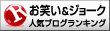Donate Us : paypal.me/MicrosoftLab
Configure FTP server in Windows Server 2016
1. Prepare
- DC21 : Domain Controller
- DC22, WIN1091 : Domain Member
2. Step by step : Configure FTP on DC22
- DC22 :
+ Start - wf.msc - Turn off Firewall
+ Create a folder named DATA, create files in DATA
+ Server Manager - Manage - Add Roles and Feature - Next to Server Roles : Select Web Server (IIS) - Add Features
- Next to Role Services : Select FTP Server and check FTP Extensibility - Install
+ Tools - Internet Information Services (IIS) Manager - DC22 - Right-Click Sites - Add FTP Site... :
+ FTP site name : FTP_DATA
+ Physical path : C:DATA
- Binding and SSL Settings :
+ IP Address : 10.0.0.22
+ SSL : Select No SSL
- Authentication and Authorization Information
+ Authentication : Select Basic
+ Authorization : All users
+ Permissions : Read + Write = Finish
- WIN1091 : access FTP
+ File Explorer - ftp://10.0.0.22 - Enter username and password of user domain - OK
powered by Auto Youtube Summarize